How to Install RabbitMQ on CentOS 7
RabbitMQ is open source message broker software (sometimes called message-oriented middleware) that implements the Advanced Message Queuing Protocol (AMQP). The RabbitMQ server is written in the Erlang programming language and is built on the Open Telecom Platform framework for clustering and failover. Client libraries to interface with the broker are available for all major programming languages.
Install Erlang
Before installing RabbitMQ we need to install Erlang/OTP. Let’s install it quickly
wget https://packages.erlang-solutions.com/erlang-solutions-1.0-1.noarch.rpm
rpm -Uvh erlang-solutions-1.0-1.noarch.rpm
yum install erlang -y
- Read Also: How to install minio on centos
Install RabbitMQ
Now we will install RabbitMQ. Use the following commands to install RabbitMQ on centos/RHEL/Fedora
https://www.rabbitmq.com/releases/rabbitmq-server/v3.6.9/rabbitmq-server-3.6.9-1.el7.noarch.rpm
yum install rabbitmq-server-3.6.9-1.el7.noarch.rpmStart RabbitMQ services
Now we will start the RabbitMq services on centos. Here me firewall is stopped:
systemctl enable rabbitmq-server
systemctl start rabbitmq-server
You can check the status with rabbitmqctl status
Create user in RabbitMQ
You need to create the administrator user account in order to user the rabbitmq.Here I will create user – admin and password – password. Use the following commands to create the user
rabbitmqctl add_user admin password
rabbitmqctl set_user_tags admin administrator
rabbitmqctl set_permissions -p / admin ".*" ".*" ".*"
Setup the RabbitMQ management console
We will setup RabbitMQ management console so that we can access rabbitMQ console from the wen browser. Use the following command to enable the management console
rabbitmq-plugins enable rabbitmq_management
Now you can visit the URL (http://server-ip:15672) to access the management console and login with user and password we had created before
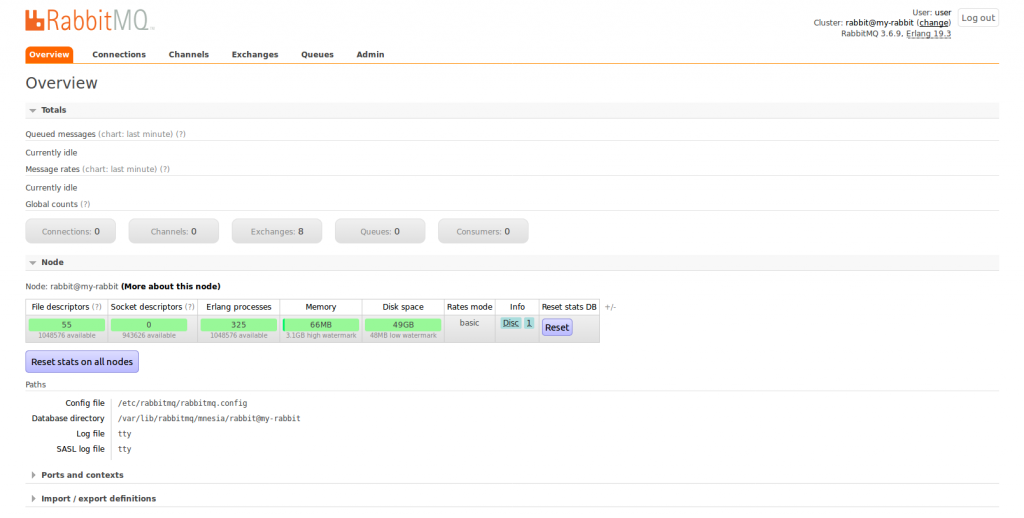 Read Also: How to install glusterfs on centos
Read Also: How to install glusterfs on centos
If you have problem using this tutorial feel free to comment below..
Support Install Virtual


Leave a Reply